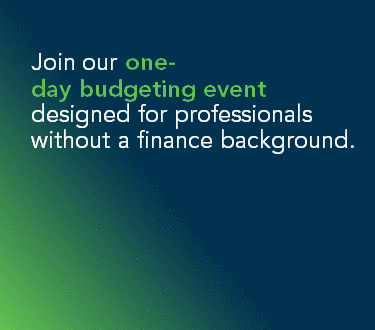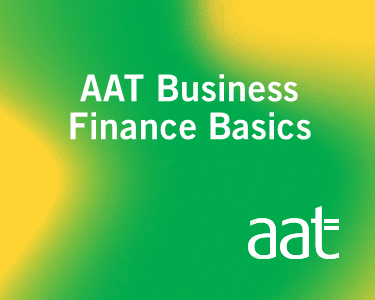With coronavirus (Covid-19) forcing many of us to work from home, millions of Britons are learning to go about their work routine in a very different way. If you are employing people who are now working remotely or you are now working from home yourself, we’ve got everything you need to know.
An opportunity to try new ways of working
The coronavirus outbreak has forced many people to ditch the office and start working from home. For many of you, this will be a familiar routine. But, for others, this will be new and different.
Luckily, there are plenty of tools to help you adjust to this way of working and ensure things run as smoothly.
It’s important to keep an open mind and have a willingness to experiment. By doing this there’s every chance you’ll discover operational efficiencies that provide lasting benefits to your business.
If you’re working from home and you’re not used to it, we’ll first look at the tips that will make you a happy homeworker. Focus on the positives (and not just the decreased chance of getting sick) – more time with your furry friends, using the time you would spend commuting to do whatever you want, lunchtime baths and no arguments over the choice of radio station.
The 10 absolute basics of working from home
This is WFH 101. You’ve just got to force yourself to do these things if they don’t come naturally. Trust us, it’s for your own good.
-
![Yogurt, granola, seeds, fresh, dry fruits and honey in bowl]()
Have a morning routine and stick to it
Get up at the same time, shower, exercise, have breakfast.
-
![overhead view of businessman in burgundy sweater checking time at wristwatch in office]()
Get dressed
Some people swear by putting a suit or smart clothes on. We’ve even heard of people walking around the block and back into their home workspace. Do your hair and makeup if you would normally, it’ll help for the surprise video calls. Slippers are always acceptable.
-
![A young girl in glasses sits in the office at a computer desk and is talking on the phone. Before her on the table lie folders with documents.]()
Have a dedicated space and time
Don’t let your work hours slip over into your leisure time and try to keep your workspace separate. If you are using a shared space like a dining table then pack your things away at the end of the day.
-
![Modern workplace with open laptop computer]()
Work in comfort
Ideally, you should have good lighting and it should be ergonomic. If necessary invest in a new chair and a screen or laptop stand. Plants and flowers are a bonus.
-
![]()
Set up your tech
Excellent WiFi, a laptop or computer with webcam, headphones and some neat software and apps (see below) are the essentials.
-
![]()
Silence is golden?
If you like background noise then put the radio on and if you need silence, have earplugs to hand. Or maybe you need noise or music that doesn’t have any talking or singing? Of course, you can change this up depending on what sort of work you’re doing.
-
![Person on couch in front of TV]()
Don’t touch that remote
Don’t turn on the TV. Ever. Period. Limit yourself when it comes to checking social media and the news too.
-
![Green deciduous forest on a sunny day.]()
Move it
You’re much more likely to move around in the office to go and talk to people. Make sure you still get up frequently at home. Go for walks, top up your water and stretch.
-
![Close-up picture of women's hands writing down something in notebook]()
Set goals
To-do lists rule but don’t overwhelm yourself. Focus on your priorities and set deadlines for all of your important tasks. Ask yourself if you only got one thing done today, what would it be and do that first.
-
![Mum and kids on iPad]()
Talk to people
Not over email, Twitter or WhatsApp. Pick up the phone or jump on a video call to chat and collaborate.
Working from home essentials checklist
Ticking off as many of these activities as you can will help to break up your day but also provide your home working days with structure and focus:
- Exercise/stretch
- Have a shower
- Get dressed
- Do your hair/makeup
- Eat breakfast
- Work at the dedicated time
- Work in a dedicated and comfortable space
- Set a goal for the day
- Take regular breaks to move about
- Have a phone/video call
Working from home policies and procedures
It’s good to get everyone on the same page, to tell them what’s expected of them, what’s expected of you and what you’re obliged to provide as an employer. Lay-out your procedures clearly but without being patronising or ruling with an iron fist.
Your home working policy should include:
- Hours to work
- Taking care of equipment
- Responsibility for costs of equipment and things like WiFi and phone bills
- How to work safely
- What software to use and best practice
- Technical support available
The best software, apps and tools to use when working from home
Technology has advanced to a point where working from home can be a seamless experience. There are so many easy-to-use tools to help you communicate and collaborate with your team. Most are free and instantly downloadable so you can choose which ones best suit your teams and projects. In the next part of this article, we’re going to run through some of our picks.
Chat application tools
Use chat application tools to:
- Avoid feeling isolated
- Communicate and collaborate about work
- Always be available
- Chat faster and more informally than email
- Avoid too many conference calls
10 of the best business chat applications are:
1. Slack
The new tool that everyone’s talking about and is replacing email in some businesses. It’s a comprehensive chat tool but you can also share files, make calls and organise projects.
2. Microsoft Teams
Works directly with Office 365 and also with Skype.
3. Facebook Workplace
A social network for your businesses where you can chat, set up groups, video chat and live broadcast.
4. Google Hangouts Chat
Free chat tool to use sitting within the G Suite ecosystem.
5. WhatsApp Business
Can be used for customer support and providing notifications. As many people use this for personal use it might be the preference to adopt something else within your teams.
6. Hipchat
Instant messaging, group chat rooms, file sharing, screen sharing, video calls and good integration with Facebook, Dropbox, Google Apps and Salesforce.
7. Stride
Chat, voice and video meetings and collaboration tools.
8. Campfire
A chat tool which is part of the Basecamp suite but now only available to existing customers.
9. Flowdock
Work across teams and timezones, integrating with lots of project management tools to make tasks visible to everyone involved.
10. Skype For Business Chat
If you mainly use Skype for conference calling then it probably makes sense to use the chat function too.
Conference and video calling
Have conference calls to:
- Ensure regular meetings – encourage everyone to have their camera on
- Talk about progress at home
- Give feedback
- Share your screen (careful what other tabs you have open!)
- Have fun
10 of the best digital conferencing software tools are:
1. Skype
✅ Free version
✅ Share screen and chat
✅ Lots of people already have the app installed
❌ Playback just gives audio
❌ Some sound and network issues
2. GoToMeeting
✅ Free version
✅ Good for webinars
✅ 250 participants and 25 cameras
✅ Recording, transcription, video to slide features
✅ Office 365 plug in
❌ Limited chat function
❌ Call-in process is sometimes not straightforward
3. Video Communications
✅ Free version
✅ Pricing plans for small business or enterprise
✅ Lots of features
❌ 40-mins limit for free version
4. PowWowNow
✅ Free conference calling with dial-in and pin number
✅ 60-day free trial for video conferencing
✅ Screen share and record function
❌ Limited other features and integration
✅ Integrates well into O365 workflows
✅ Chat, meet, call, collaborate in one place
✅ Free version and free trial
❌ Limit of 100 channels per team
6. BlueJeans
✅ 30-day free trial
✅ Reputation for good quality
❌ Not many other features
7. FaceTime
✅ Free and easy
✅ Up to 30 people
❌ Just Apple users
❌ No screen sharing or built-in recording
✅ Free version
✅ Easy to use
✅ Good integrations
❌ Support isn’t great
9. WebEx
✅ Free for up to three people
✅ High-quality streaming and features
❌ Premium-priced
10. House Party
✅ Free to use
✅ Perfect for socials and hanging out
❌ 8 people maximum in the house at a time
❌ Not for formal meetings and presentations
Task management tools
Coordinate with task management tools to:
- Plan and organise teams
- Manage projects together
- Collaborate on ideas
- Keep up to date with tasks
- Stick to schedules
10 of the best task management tools are:
1. Basecamp
Everything in one place for teams that work remotely for $99 (roughly £85) a month and with a free trial.
2. MeisterTask
A collaboration tool for those who prefer working Kanban-style.
3. Monday
Collaborate, automate and easily see workflows, priorities, who’s responsible and where they’re at.
4. HubSpot
If you use HubSpot already for inbound marketing and sales then it makes sense to bring on board its project management software.
5. Trello
Boards, lists and cards mean that you can organise and work together on projects easily and it’s free with a great mobile app too.
6. Nifty
Providing clarification on timelines, deliverables and workloads to your colleagues and clients.
7. Quire
Simplifies complex projects and tasks by offering hierarchy and a way to break them down into unlimited tasks and to-do lists.
8. Backlog
Built for developers to manage projects and code.
9. Wunderlist
To-do lists and reminders if you don’t need to over complicate things.
10. Remember The Milk
Let the app remember your to-dos for you and share lists and tasks.
Online storage
Use online storage (in the cloud) to:
- Make everything securely available through the web
- Backup files
- Allow easy access to work documents
- Ensure the team can use tools required
- Work on documents together live
- Provide comments and feedback
- Auto-save work
10 of the best cloud storage tools are:
1. Dropbox
2GB – free
2TB – £7.99 a month
3TB – £16.58 a month
2. Google One
15GB – free (Google Docs don’t count against this)
100GB – £1.59 a month
2TB – £7.99 a month / £79.99 a year
3. iCloud
50GB – £0.79 a month
200GB – £2.49 a month
2TB – £6.99 a month
4. Microsoft OneDrive
Starts at £3.80 per user/per month
5. Amazon S3
Pay for what you use with no minimum fee.
6. Box
Starts at £11.40 per user/per month paid annually.
7. pCloud
500GB for life with one time payment of £175 or 2TB for £350.
8. Livedrive
200GB and three users for £30 a month or 10 users and 10,000GB for £100 a month.
9. BT
BT customers can bolt on 50GB extra cloud storage for £3 per month and 500GB for £9 a month.
10. Lenovo
Bespoke plans for businesses.
11 other great tools to help you work remotely
It doesn’t stop there. Try these apps to help with a range of tasks from file transfers to transcribing services.
- Cube ACR for recording phone calls .
- Otter for transcribing.
- WeTransfer for sending large files.
- Evernote for organising notes and ideas.
- TimeClick for clocking in and out, time management and reporting.
- Five provides weekly reporting that should take 15 minutes to create and five minutes to read.
- Buffer for managing your social media.
- 1Password for storing and sharing passwords securely.
- I Done This for daily task progress reports.
- Teamviewer for accessing other people’s computers remote.
-
Xtensio is a communication and collaboration tool that’ll help your remote team to create and share living documents and presentations quickly and easily.
How to get the most out of yourselves and each other
There are an overwhelming number of tools to support you so don’t try to implement them all. If it ain’t broke, don’t fix it. Not all projects need to be managed through task-management software and not all tasks need a conference call. Look at what integrates with what you already use and ask the other people who will be using it what they think and what tools they have experience of.
Support the well-being of your teams as best you can to keep people happy otherwise productivity will suffer. Give project-based work with clear briefs and make sure your employees understand what they’re doing. Encourage collaboration and provide regular feedback.
Don’t just use these tools for work, they also are great for having virtual fun like team drinks, ‘pub’ quizzes and ‘employee of the week’ presentations. Get creative and get social (at a distance). By Jove, we need all the positivity we can get right now.
The best social media marketing tools for businesses
Social media marketing can be a hugely effective way to promote your business at a low cost. We take a look at the best tools on the market to help you maximise your efforts.
Read more
Share this content
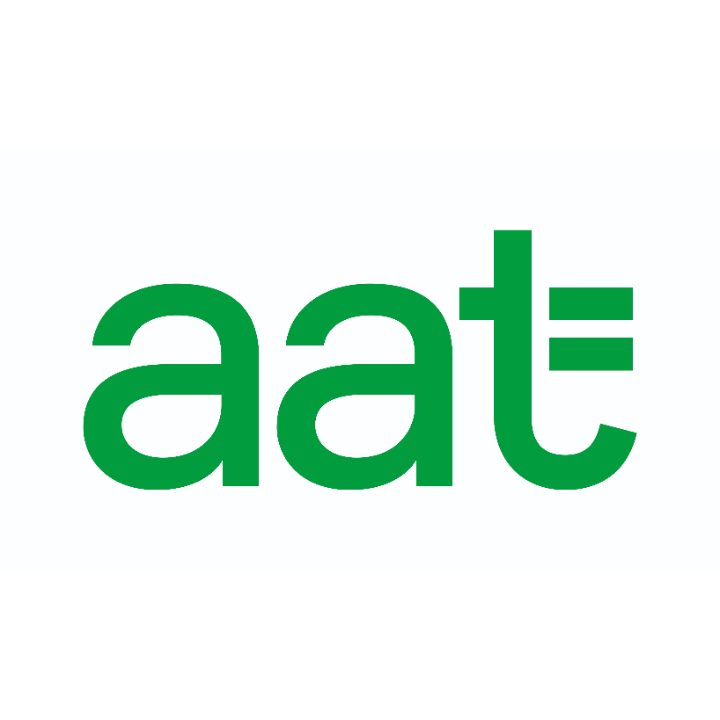
Brought to you by:
AAT Business Finance Basics
AAT Business Finance Basics are a series of online e-learning courses covering the core financial skills every business needs. They draw from AAT’s world-leading qualifications and will quickly build your knowledge on key topics including bookkeeping, budgeting and cash flow.
Visit partner's website