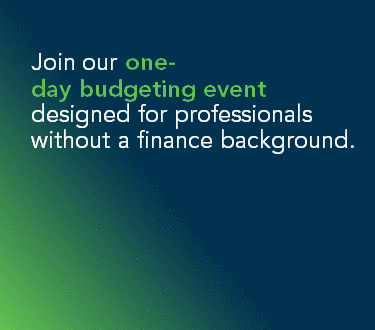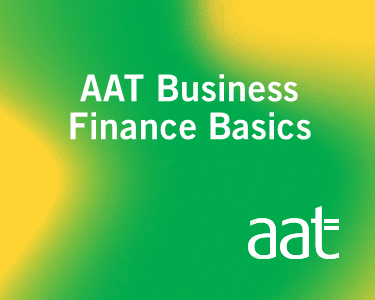If your business operates under the Flat Rate VAT Scheme, follow this guide to make sure that you complete your next VAT return correctly.
First step: What information do I need?
Before you start, make sure you’ve gathered together all the key financial information. This is what you’ll need:
- Your total turnover (including VAT) for the period covered by the VAT return
- Your turnover (including VAT) for the period covered by the VAT return in respect of supplies of goods (not services) to other EC Member States
- The VAT flat rate that applies to your business – remember to reduce this by 1% during your first year as a VAT-registered business.
You’ll also need your login details for HMRC’s Online Services.
This guide assumes that you’re submitting a relatively standard VAT return, and that you’re not claiming Bad Debt Relief or recovering VAT on a single purchase of capital goods over £2,000. If your circumstances are more complicated, it’s best to speak to your accountant.
Second step: Reporting the VAT payable to HMRC
Complete the following boxes:
- Enter the VAT payable to HMRC in Box 1. This is simply your total turnover (including VAT) multiplied by your VAT flat rate.
- Enter 0.00 in Box 2 unless there is VAT due (but not paid) on all goods and related services you acquired in this period from other EC Member States.
- Enter 0.00 in Box 4. Under the Flat Rate Scheme you are not usually entitled to reclaim input tax on purchases.
- Box 3 and Box 5 are calculated automatically. The figure in Box 5 is the amount of VAT to be paid to HMRC for this period.
You can calculate how much VAT you need to pay by using our VAT Online Calculator.
Third step: Reporting your turnover
Complete the following boxes:
- Enter your total turnover including VAT in Box 6 (whole £ only).
- Enter 0 in Box 7.
- Enter your turnover in respect of supplies of goods to other EC Member States (including VAT) in Box 8.
- Enter 0 in Box 9.
Tax doesn't need to be taxing
We'll email you expert tips to help you manage your business finances. You can unsubscribe at any time.