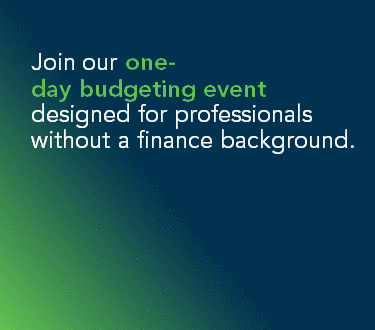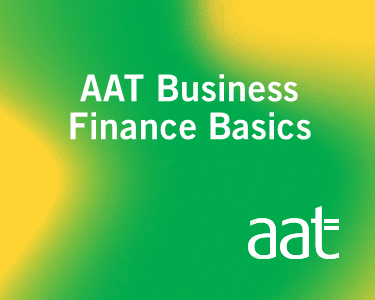Whilst having a website is really important, I’ve heard too many horror stories of people taking three, four or even six months to get it ready and live. It’s one of those small business tasks that are so easy to procrastinate on.
Maybe that’s you? Or maybe you’re just daunted by the cost of getting someone else to do it?
Website designers definitely have their place, and if you’ve the money to spend on one, that would be my best recommendation for getting your website live. But, if budgets are tight, how can you get something that’s more than good enough together in as short a space of time as possible?
Follow my Website in a Weekend guide!
I’ve built and written content for more than a dozen small business websites in the past six years and helped various clients build theirs too. From each and every one, I’ve learnt what’s vital, what’s not, and how to do it as fast as possible.
So, are you ready to build a great-looking and well-written website?
Saturday morning: make a plan
9am – 12.30pm
This morning you’re going to grab a notepad and pen and stay away from your computer. All you need to do this morning is take the time to answer the following questions:
What’s the purpose of your website?
- Is it to sell directly through (ecommerce)?
- Is it to share information about your services?
- Is it to host a blog?
- Is it to host a gallery of your work?
ACTION: Write down all the things you need your website to do for you and put them in priority order.
What features do you need?
Now you know what it needs to do for you, what are the features you’ll need to achieve that? Does it need to have a gallery function, or an enquiry form or a booking system?
ACTION: Map out the features your website needs to have.
What pages do you need?
Other than the homepage, what different pages are required? Less is more here. Try and keep it to the minimum amount of pages as possible. Remember we’re building your website as quickly as possible this weekend and you can always add more later.
ACTION: For each page you need, bullet point the top 3-5 key points you need to include.
What visuals do you already have?
- What photos do you have that would fit within the pages and purpose of your site?
- Do you need to include a photo of yourself? Your products?
- Can you utilise lots of the free stock photo websites like Pexels or Unsplash for relevant quality images?
ACTION: Get all your images together in a folder on your desktop ready to use.
Which website provider is right for you?
There are so many options out there for building a website from WordPress to Wix. But, for speed and ease, and a system that I believe anyone can use, I am a huge advocate for Squarespace. Unless you’ve skills in another platform, it’s the option I recommend.
It’s not free, but it’s much cheaper than paying someone else to do your website.
Saturday lunch
12:30 – 1:30pm
Time to take a break for an hour. Have some lunch, get away from your desk and get some fresh air if you can.
Saturday afternoon: set up Squarespace
1:30pm – 5:30pm
This afternoon you’re going to set up an account with Squarespace and get the bare bones and structure of your website in place. By the end of the day, you will be ready to start tomorrow adding your content. These are the steps you need to follow:
1. Register an account
You can start with a 14-day free trial when setting up with Squarespace. By the end of the weekend, I’d recommend upgrading so you can set up your domain (either buy one and link it, or claim a free one when you upgrade)
2. Choose your template
Squarespace has 67 different templates for you to choose from. Take some time browsing them all and choosing the one that feels like the best fit for your brand and for the purpose of your website. You can preview them and see what they look like in action, so take your time with this step.

3. Check your settings
Head to the settings on the left-hand menu and make sure the key elements are filled in and correct:
- Location and region
- Business information
- Connected accounts (your social media)
Don’t worry about the rest, for now, you can come back to those later.
4. Choose your site title and tagline

Click to edit your site title and tagline. This will allow you to add a name for your site that’s visible on the homepage and, depending on your template, at the top of every page. It will also show up in Google, so make it your business name or how you want people to find you. You can add a logo here instead or along with your site title… so upload it if you have one:

5. Set up your pages
Go back to the main menu and click on ‘pages’.
1) You might have DEMO pages already set up in this area. If so, click on the cog symbol next to each and delete them.
2) Next under ‘Main Navigation’ click the plus sign to add each of the pages you mapped out this morning. You’ll see lots of options. Start with a basic page to begin with and familiarise yourself with the setup process. Then, you can add a products page if you’re adding a shop, or a blog page if you intend to blog.

3) Give each of your pages a title when prompted.
4) You’ll be encouraged to start adding content to your pages as you set them up. Resist the urge to dive in just yet and get your basic structure set up first. Instead of editing, click save and finish adding your other pages.

5) Put your pages in order by dragging and dropping them into the order you want in the left-hand menu.
6) Finally, hover over one of your pages in the left-hand menu and click on the cog symbol to open the settings for that page. This is where you can add a page description, SEO details, and what gets shown on social media when someone shares your page. You can also select one of your pages to be your homepage.

Do this step for all your pages. Once you’re done it’s time to clock off. You’ve done a lot today and you’ll need to be fresh and ready for the next phase of building your website tomorrow.